ARTICLES
Format Painter: Word’s Hidden Gem
Has this happened to you? You create a great handout for a presentation. You have headings and subheadings with different font styles, bullets, numbering, and borders for different points. Everything looks great.
However, fifteen minutes before the presentation, a coworker asks you to include more pages of text! Copying and pasting is easy, but now you have to painstakingly reformat your coworker’s document so you can incorporate it into yours. Microsoft Word’s Format Painter solves this problem quickly and easily.
To copy character attributes like font size and style, select the text that has the formatting you want to copy. To replicate paragraph formatting features like alignment and indentation as well as character attributes, select the text and the paragraph mark that follows.
Then, select the Format Painter icon (a small paintbrush), located on the Home tab on the Clipboard toolbar in Word.
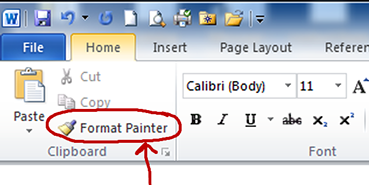
Finally, highlight the text you would like to format. You can also use the format painter with graphics, such as objects drawn from AutoShapes or the text wrapping or border around an inserted image. You can even do this between two separate documents.
Now you can spend your time on content instead of formatting, and your final product will still look just as polished! If you aren’t using Format Painter and need more details, contact your Inline project manager.
